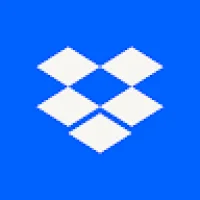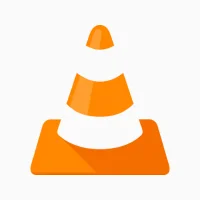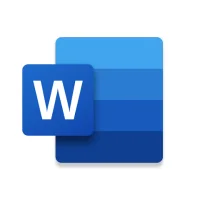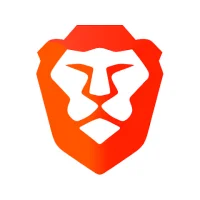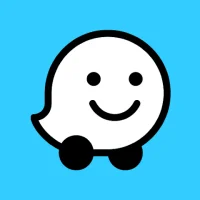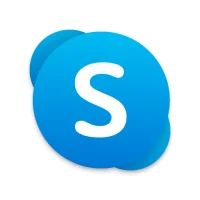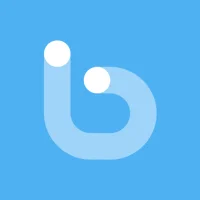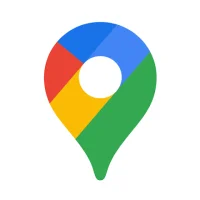Translating Text Using Google Translate on Android
8 min read A Comprehensive Guide to Translating Text Using Google Translate on Android - written by Adam sanchez , Senior Content Marketer May 05, 2024 15:25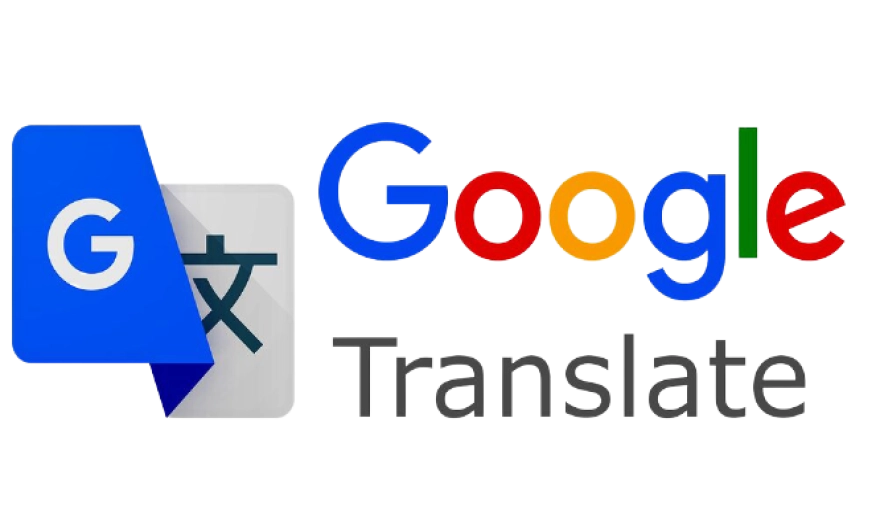
1. Introduction to Google Translate on Android
Let's begin with the basics: an introduction to Google Translate.
By the end of this article, you will be able to: - Explain what Google Translate is. - Download and install the Google Translate app on Android. - Use Google Translate to identify languages in text. - Write text into Google Translate in a foreign script. - Pronounce the translation from Google Translate. - Specify spoken translations in Google Translate.
Learning Objectives
Smartphones come with immense capabilities, wrapped up in a small form factor that we take with us wherever we go. One example of how smartphones can help us with language is Google Translate. It is a capable tool for translating text quickly. Not only does it perform word-to-word translation, it can handle full sentences and paragraphs. Additionally, it can also translate text within images. These make it an important application in the arsenal of a language learner. In this tutorial, we're going to learn how to make use of Google Translate via the Google Translate app on Android.
2. Setting Up Google Translate on Android
To use Google Translate, the first step is to download and run the application. The free version of the Android and iOS mobile apps are available to all users. Those with the Android version can download support for 51 languages in offline mode. If you anticipate a stay in an area where there is no network access, it can be useful. To activate this mode, install the app and click Settings → Offline mode, and then select the target languages.
However, when you are traveling and don't know a language, Google's Translate app for Android can help you conquer nearly impossible situations. It's the best translation platform that provides a wide range of AI-generated languages. If you can't take a lesson or need to know something in a different language during a trip, it's a good tool. The following instructions illustrate in detail how to set Google Translate on Android.
Translating text using Google's proprietary AI systems isn't a tall order. Although Google's Translate app for Android supports the original text's images, the easiest way remains to copy and paste words from an article or a browser. Just choose the text you want to translate, copy it, and then move to the app to load and instantly translate it. Google Translate supports 103 languages between which one can easily toggle.
3. Translating Text Using Google Translate
Open the Google Translate app. The main window will show the first functionality which is to type in something so that it may be translated. Below the text that is typed in, the source language and the destination language will be auto-detected by the app. After selecting the languages, the input box will have a keyboard attached which might be customized to suit the source language. To translate the typed text, tap the arrow icon next to the input box. The translation result will come below the input box. It will also be read out in the destination language if TTS is enabled!
3.1 Translate Words and Phrases The most basic functionality of the Google Translate app is the translation of words, phrases, and sentences. The app will also auto-detect the source language! Here is how to use it:
The translation service Google Translate was first launched in 2006, and since then it has been adding many major and minor languages from around the world. Apart from the Web, this translation service has applications for the Android and iOS ecosystems. In this article, we will see how to use the Google Translate app on the Android operating system to translate text!
4. Advanced Features and Tips for Google Translate on Android
Google Translate also comes with a number of advanced features to further enhance your translation experience. For example, "Phrasebook" helps keep track of translations for future reference. The "Conversation" feature can assist translation between two people speaking different languages, and "Camera" provides real-time translation of text visually. Another magic feature is called "Offline", which can download an offline translation package of any languages supported to your device for translation without the internet.
Google Translate is a powerful translation service from Google that can translate over 100 languages. You can use Google Translate on your Android devices to translate text, handwriting, and even speech in real time. The app also comes with a visual translation feature that can translate text from images on your Android screen. If you need to translate in a foreign language, this guide will tell you everything you ever need to know about using Google Translate on your Android devices.
5. Conclusion and Further Resources
How to build a RecyclerView How to build a StackView How to build RecyclerView and StackView using BaseAdapter How to build an Expandable ListView How to build an Options Menu on the ActionBar/Toolbar of an Activity/AppCompatActivity How to use an AlertDialog in Android
In this tutorial, we took a look at how to add
translation support to our app. We also went through some listeners that we
should use to ensure that changes in the languages of the Locale class in the
application are also reflected in the translation of the text. We used the
Locale class for the first time in order to improve our understanding. You can
download the final source code here. To learn more about Android development,
in general, check out some of the following articles. Happy coding!
User Comments (0)
Popular Apps

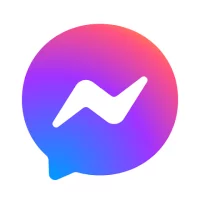

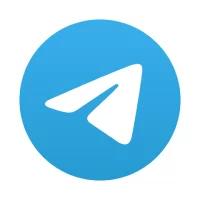
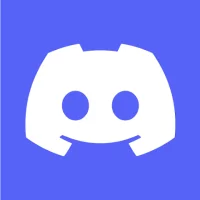


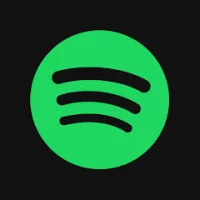


Editor's Choice